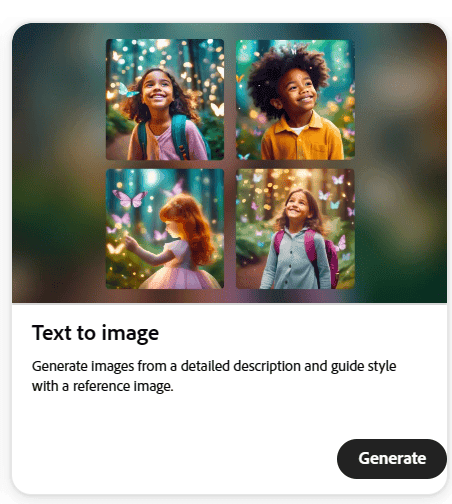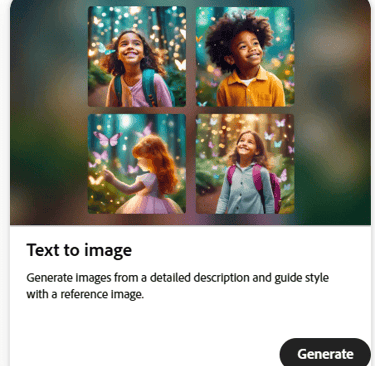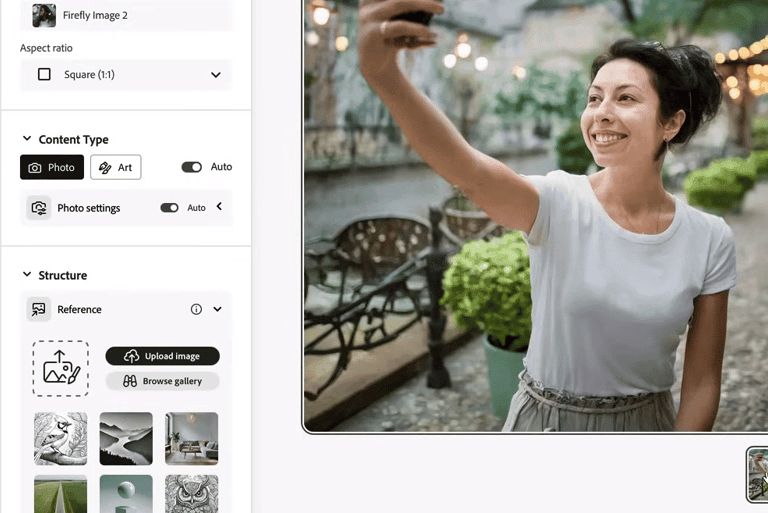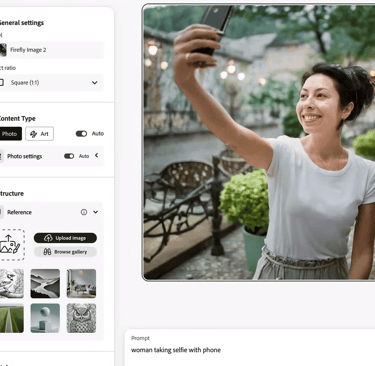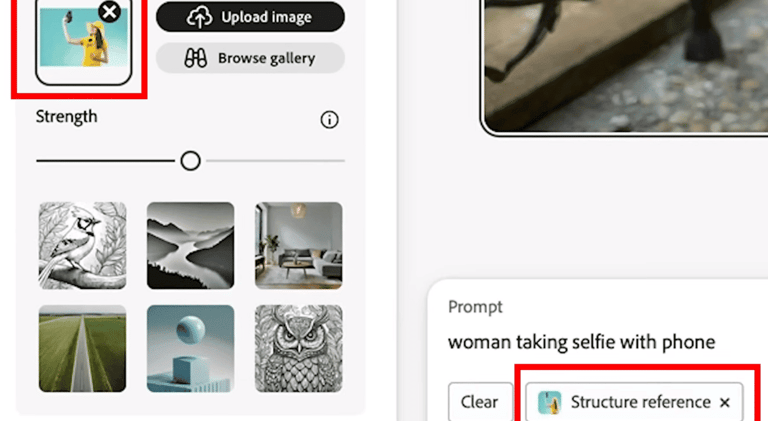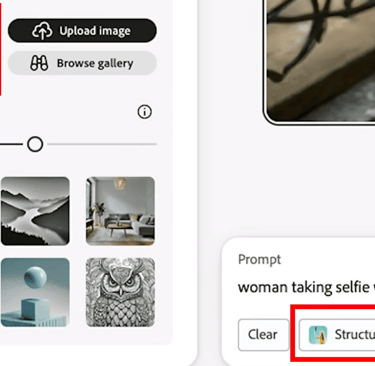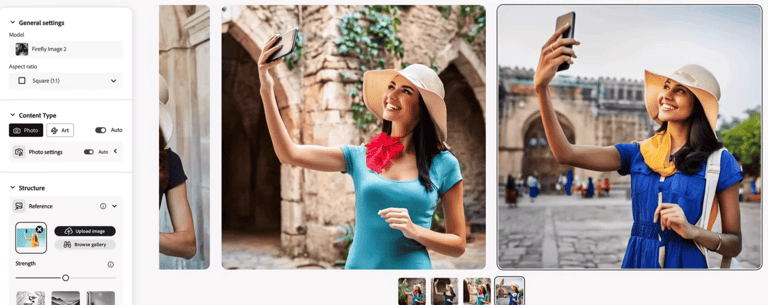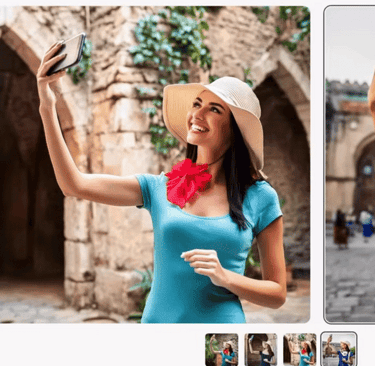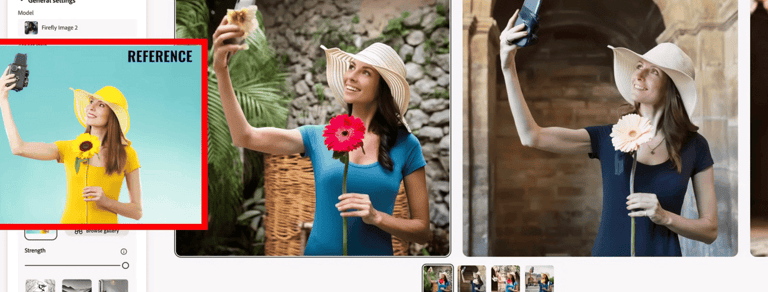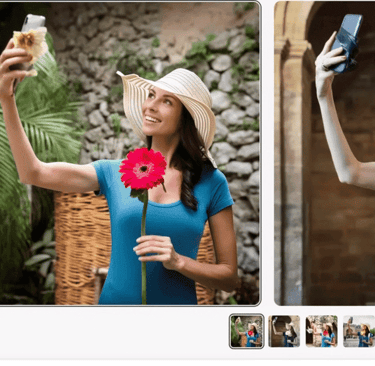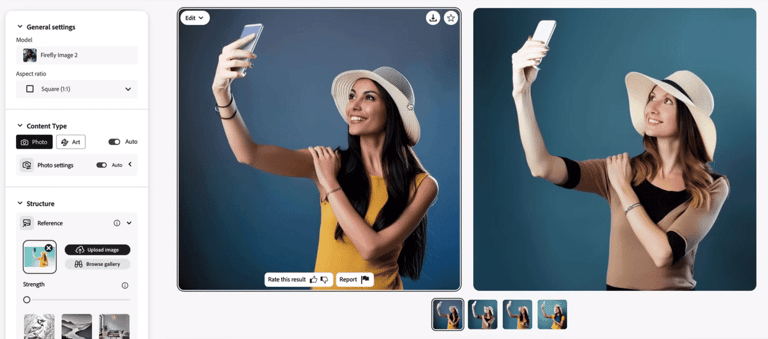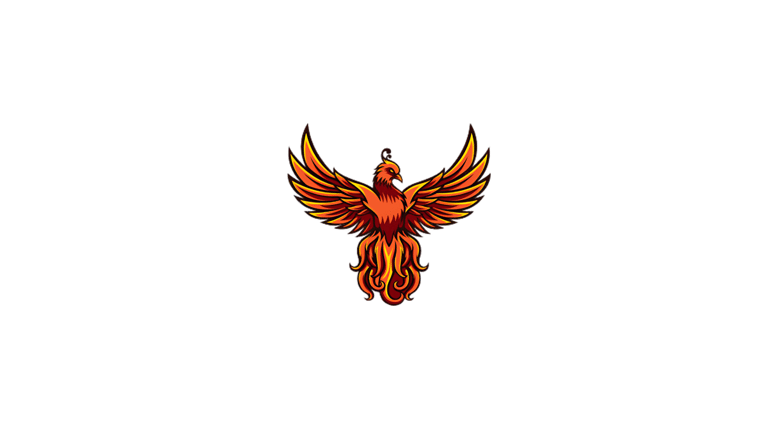Unlock Creative Possibilities: Mastering Adobe Firefly's Structure Reference Feature
Discover how to leverage Adobe Firefly's Structure Reference feature to generate endless image variations from a single layout. Follow our step-by-step guide to enhance your creative projects with precision and innovation.
Faheem Hassan
4/1/20243 min read
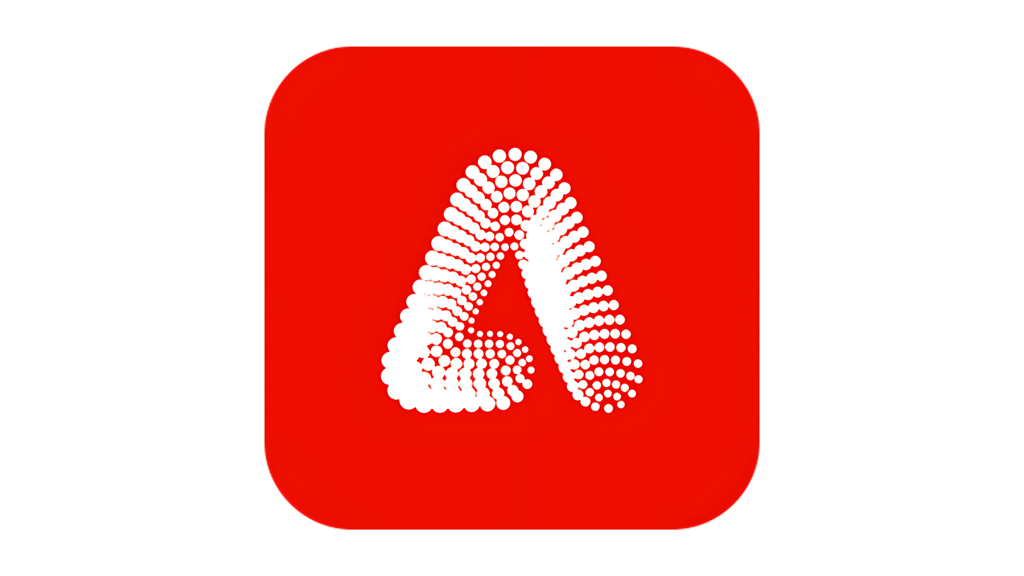
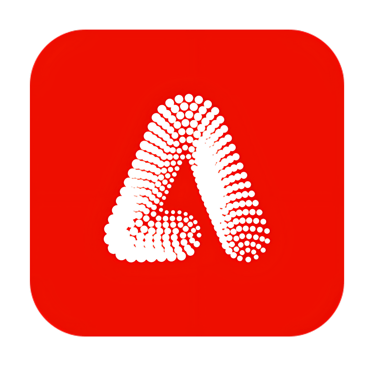
Mastering Adobe Firefly's Structure Reference Feature: A Step-by-Step Guide
Adobe Firefly has introduced an innovative feature that is changing the way designers and creatives approach image generation. The Structure Reference feature allows users to upload a reference image and generate endless variations based on the same layout. This powerful tool opens up new possibilities for creativity and customization. Whether you're a professional designer, a content creator, or just someone who loves to experiment with digital art, understanding how to leverage the Structure Reference feature can significantly enhance your creative projects. Here's a comprehensive guide to get you started.
Step 1: Sign Up for Adobe Firefly
The first step is to visit firefly.adobe.com and sign up for a free account. Adobe Firefly's user-friendly interface and accessibility make it an excellent tool for both beginners and professionals. Creating an account is straightforward and opens the door to a wide range of creative tools and features.
Step 2: Generate Your Base Image
Once you've logged in, navigate to the ‘Text to Image’ option. Here, you can input a prompt to generate an initial image. This feature uses advanced AI to create visuals based on your text descriptions, providing a solid foundation for your creative exploration.
Step 3: Utilize the Structure Feature
After generating your initial image, proceed to the 'Structure' section. Here, you'll find the option to 'Upload image.' Select this to upload the image you wish to use as a reference for your project. This could be anything from a simple object to a complex scene, depending on your creative vision.
Step 4: Generate Variations
With your reference image uploaded, click on 'generate' again. At this point, you can also edit the prompt to guide the variations you wish to create. For example, if your reference image involves a person in a specific pose, the AI can generate variations of that pose. The example provided shows women taking selfies in the same pose, illustrating how closely the AI can follow the reference.
Step 5: Adjust the Strength Parameter
To fine-tune how closely the generated images adhere to your reference, you can adjust the ‘strength’ parameter. Increasing the strength will make the results more faithful to the reference image. In the provided example, setting the strength to maximum resulted in the subjects holding a flower, closely matching the reference. Conversely, reducing the strength allows for more variation, offering a broader range of creative outcomes.
Why Use Adobe Firefly's Structure Reference Feature?
The Structure Reference feature in Adobe Firefly is more than just a tool; it's a gateway to unparalleled creative freedom. It allows users to:
Maintain Consistency: Perfect for projects requiring a consistent theme or style across various images.
Enhance Creativity: By generating variations of a reference image, users can explore creative avenues they might not have considered.
Save Time: This feature streamlines the creative process, allowing for the quick generation of multiple images based on a single reference, which is invaluable for tight deadlines.
Conclusion
Adobe Firefly's Structure Reference feature is a testament to the ever-evolving landscape of digital creativity. By following the steps outlined above, you can harness the power of this feature, pushing the boundaries of your creative projects. Whether you're creating content for social media, designing a website, or simply exploring digital art, the Structure Reference feature offers a new level of control and creativity. Start experimenting today and unlock the full potential of your creative vision with Adobe Firefly.