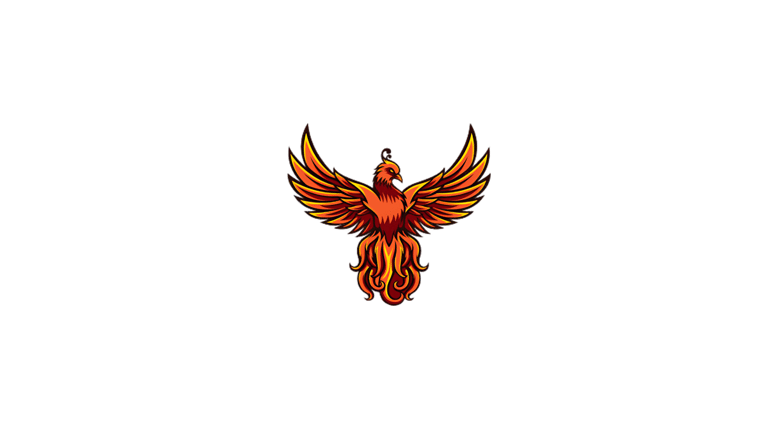Mastering Copilot's GPT Builder: Your Comprehensive Guide to Creating Custom AI Chatbots
Learn how to use and create your own AI chatbots with Copilot's GPT Builder. Follow our step-by-step guide to navigate Copilot’s website, customize, and manage your GPTs effortlessly.
Faheem Hassan
3/13/20242 min read
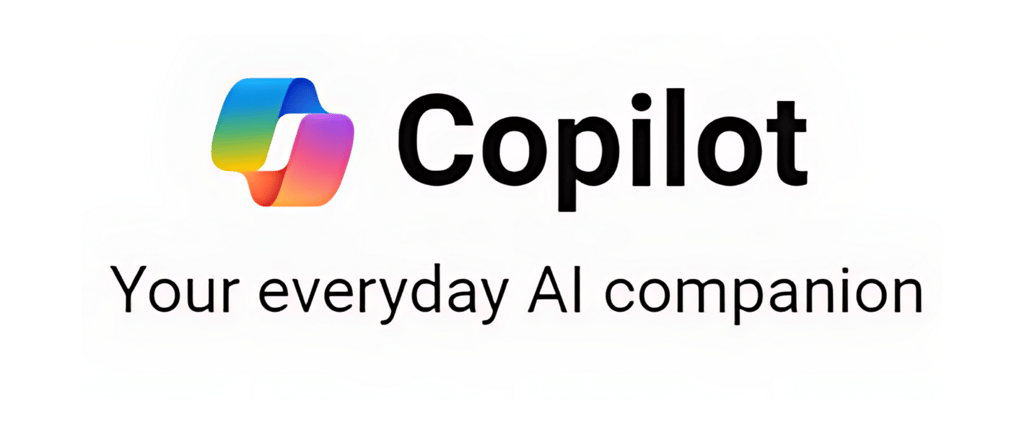
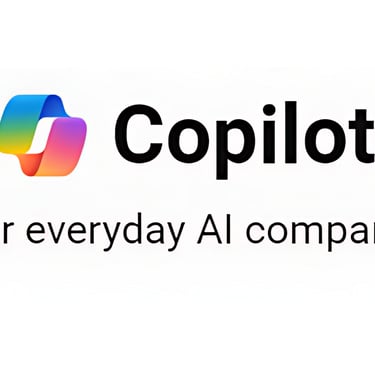
Ultimate Guide to Using and Creating Your Own Copilot GPTs
In the rapidly evolving world of artificial intelligence, Copilot's GPT Builder emerges as a groundbreaking tool that allows users to create and customize their own AI chatbots. Whether you're looking to design a personalized assistant or a specialized tool for your business, Copilot's GPT Builder offers a user-friendly platform to bring your vision to life. Here's a step-by-step guide on how to use and create your own Copilot GPTs, ensuring you make the most out of this innovative technology.
Getting Started with Copilot GPTs
Visit Copilot’s Website: Begin your journey by navigating to Copilot’s official website. This is your gateway to exploring the vast possibilities with GPT technology.
Explore Available Copilot GPTs: On the top right corner of the website, you'll find an array of pre-existing Copilot GPTs. Simply click on one to start a conversation. This is a great way to familiarize yourself with the capabilities and functionalities of different GPTs.
Creating Your Own Copilot GPT
For those looking to dive deeper and craft a custom GPT, having a Copilot Pro account is your first step. If you're already a member, follow these instructions:
Access the GPT Dashboard: Click on "See all Copilot GPTs" to open the dashboard where you can manage and create new GPTs.
Initiate a New Creation: Select "Create a new Copilot GPT" to start the process. You'll be guided through a creation chat, reminiscent of the user-friendly experience on ChatGPT Plus.
Customize Your GPT: Click on the "Configure" tab to enter specific details, upload knowledge files, and set permissions such as internet access and integration with Dall-E 3. This step is crucial for tailoring your GPT to meet your exact needs.
Publish Your Creation: Once you're satisfied with your configuration, you have the option to publish your Copilot for personal use or to share it with others via a link. Your newly created GPT will then appear in the list of available GPTs on the right side of the dashboard.
Important Note: Sharing your Copilot GPT via link allows anyone with access to use it, even those without a Copilot Pro subscription.
Managing Your Copilot GPTs
Copilot offers flexibility in managing your creations. At any point, you can:
Stop Sharing: Choose to make your GPT private again.
Edit: Update your GPT’s configurations or content.
Delete: Remove your GPT from the platform entirely.
To manage your GPTs, simply click on "See all Copilot GPTs", select the GPT you wish to modify, and choose either "delete" or "edit" based on your needs.
Conclusion
Copilot’s GPT Builder is a powerful tool that opens up a world of possibilities for AI interaction and customization. Whether you're enhancing your productivity, building a tool for your business, or just exploring the capabilities of AI, Copilot provides a comprehensive and accessible platform to create and manage your own GPTs. Follow this guide to start leveraging the power of Copilot's GPT Builder today.